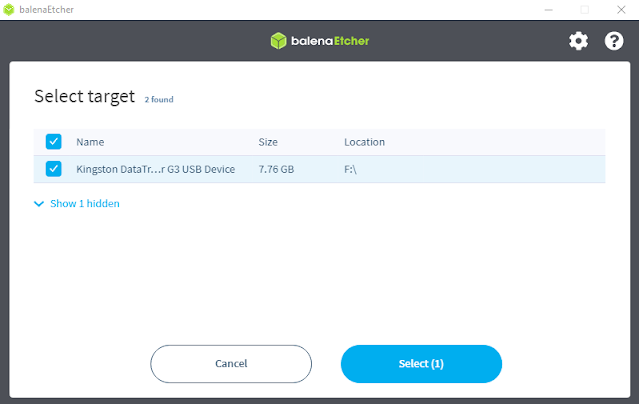Creating a FreeBSD Bootable Flash drive with balenaEtcher - Who is again looking for a tutorial on how to make a bootable flash with the balenaEtcher application, once coming to the technology cluster blog will be discussed in detail the steps of using it.
For bootable applications used ane, it can be used by any operating system such as making a windows 10 bootable flash drive, how to make a bootable flash drive windows 7, make a bootable flash drive unix, make a bootable flash linux etc.
For applications that ane use, namely balenaEtcher or commonly called Etcher is a utility application with an open source license (Open Source) under the apache 2.0 company, whose function is to write the operating system iso file to flash media.
Etcher was developed using the Electron Framework which supports unix, linux, mac os, and windows operating systems.
BalenaEtcher Features
- Display using Graphic User Interface (GUI)
- Already supports FlashDisk storage media and SD Card
- Future plans balenaEtcher, is developing a command line/text-based interface
System Support balenaEtcher
balenaEtcher provides two types of applications namely installer, portable and support architecture platform x86 / x64.
Website Download balenaEtcher
Step - Step Using balenaEtcher
Make sure you have downloaded the balenaEtcher bootable application, adjust it to the operating system used, for example here ane using windows to make bootable freebsd flash drive and flash drive at least size 4 GB or more recommendations.
Plug In advance the flash that will be used as a bootable flash, make sure to first backup the files on the flash, because balenaEtcher will format the flash.
Run the balenaEthcer application, here ane using the portable balenaethcer application, the advantages of using a portable application of the cultivator do not need to install on his computer and do not need to bother to uninstall.
Make sure the user has provided the *.iso operating system file that will be made bootable flash, because ane will make bootable flash by using a freebsd operating system.
Select Flash from file, and then associate the freebsd operating system to balena etcher.
The result is as follows, after successfully clicking select the target to select the media for the bootable place of the freebsd operating system.
Because ane uses a flash with a size of 8 GB, check in the empty column and then click select.
When you're done hooking the flash to balenaEthcer, click Flash to go to the Flash process.
Wait a few minutes until the flashing process is complete, for the speed of the flashing process depends on the speed of the computer.
After completing the flashing process, balenaEtcher will perform the validating process.
The process of making bootable flash with balenaEthcer is complete, the flash drive contains bootable FreeBSD ready to use for installation.
Make it easy to make bootable freebsd flash with balenaEtcher, if the user wants to create bootable with different operating systems can adjust, for the same steps, which is the difference from the file *.iso the operating system.