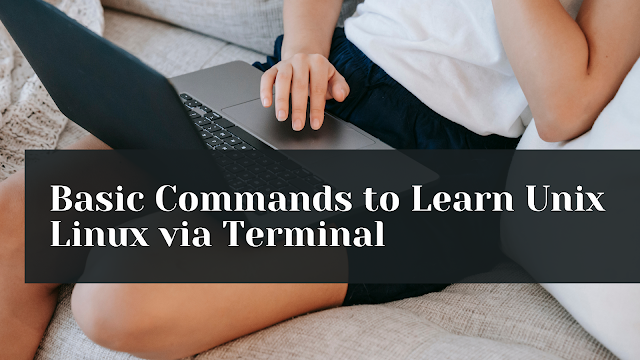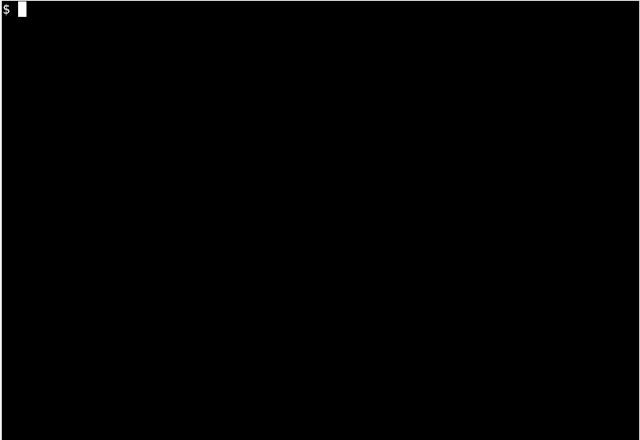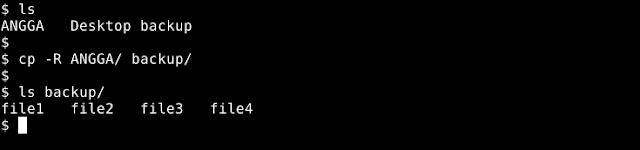Basic Commands Learn Unix Linux via Terminal - Ane in this article will help friends who want to just learn the basic commands of unix or linux, this will be difficult when new friends migrate from windows operating system that uses Graphic User Interface (GUI) to Terminal (Text-Based) view, it will definitely feel difficult.
By running time friends by themselves will feel comfortable, as long as every day nyempetin to practice using unix / linux commands in the terminal, friends do not have to worry about memorizing all the commands in the terminal just memorize the important ones, in addition to unix / linux has provided documentation of the commands of each tool installed in the system simply typing the command man nama_tool in the terminal.
But friends no longer need to worry because unix / linux there is a version of Graphic User Interface (GUI) or in the form of visual images, in unix / linux there is a so-called distro as a differentiator in terms of appearance and has its own advantages and disadvantages, but still the core of the operating system can use unix or linux.
Advantages of Learning Unix and Linux
- Many people are looking for those who can, because not too many people can use it.
- Can create its own operating system, because the source of the code is open (Open Source) for who wants to create, according to needs.
- You can experiment with this operating system.
- The average Operating System is widely used for server computers, whose function is to provide services to users such as websites, video streaming, music, online data storage, online radio, etc.
- The operating system is completely free, and can be commercialized.
- The app is free.
Types of Shell
- Bourne Shell (sh)
- Korn Shell (ksh)
- Bourne Again shell (bash)
- C Sheel (csh)
- Z Shell (zsh)
Terminal Introduction
This is an example of a look or creature of the terminal, whose black color can only be used with the command typing on the keyboard, to bring up the terminal that is in the GUI distro, just press the keyboard combination ctrl + alt + t, or can open the main menu and look for the one named terminal.
For the truly text-based there is only one main view and the user is logged in to log in to the operating system.
View the contents of a folder
ls
ls –l
ls –a
ls –la
Cleaning the terminal screen
Clear
Displays the position of the directory we are in on the work page
Pwd
Go to another directory
cd ~
Cd
Cd..
Cd.. /..
cd -
Create a new folder
mkdir
mkdir dir1 dir2 dir3
mkdir "Directory Name"
mkdir - p dir/dir2/dir3
Copy (cp)
cp file1 file2
cp file1 folder_lokasi_copy
cp –R folder folder_lokasi_paste
Move files, folders, and rename
mv filename ne_ filename
mv folder_location file_name
mv name_folder location_folder
Delete files and folders
rm nama_file
Delete an empty folder only
rmdir folder_name
Command to view documentation/manual, a command
man app_name
Sign out of the terminal or login user
exit
Basic Command to Learn Unix Linux via Terminal, which must be mastered by friends because it will often be used when opening terminals such as installing applications, file configurations, etc.